Obsidian Bases, a new core plugin introduced in version 1.9, allows you to view your notes in a structured format, similar to database tables in Notion.
These tables are structured using metadata associated with each note. This metadata can include automatically generated data, such as the note’s creation date, or user-defined elements like tags and properties.
While Bases can be used without properties, understanding properties is key to unlocking its full potential.
What are properties in Obsidian?
In Obsidian, a property represents a stored value. For example, let’s examine the properties I’ve set up in my literature note template.
Properties ensure consistency in the information I capture in my literature notes, which may prove useful later.
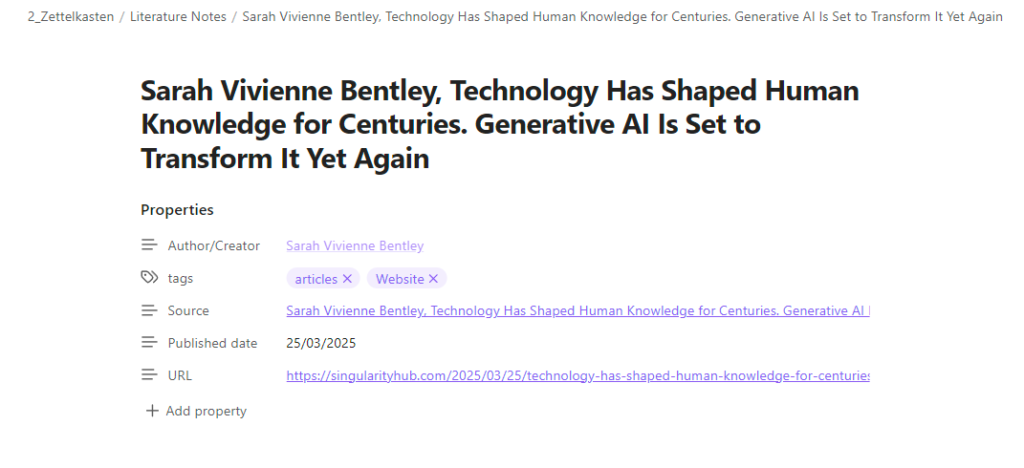
Let’s examine each property in detail:
- Author/Creator: Stores the name of the individual or organisation that created the content. This is a user-defined property.
- Tags: An Obsidian-provided property for storing tags related to the note.
- Source: Links to the original source note within my Obsidian vault.
- Published date: Date the content was originally published if known
- URL: A weblink to the piece of content if hosted online.
My current use cases for Bases in Obsidian
While I’m still exploring the full potential of Bases, it’s worth noting that its introduction may not appeal to users who primarily use Obsidian for simple note creation and linking.
Instead, Bases offers a way to add structure to your notes. Let’s explore how I’m currently using Bases and my plans for the future.
I’ve created three Bases, which I’ll describe below.
Permanent note base
This base contains details of every note in my Zettelkasten’s slip-box folder, which holds all my permanent notes. Many of these notes don’t yet have added metadata.
However, these notes are still displayed, as the filename serves as the note title, and every Obsidian note should have a title reflecting its content.
Other columns of data in this base includes:
- Aliases: Obsidian provides a property for aliases, allowing you to link to the same note using different terms. For example, my ‘human’ note can also be linked to as ‘humans’, which might be more appropriate in certain contexts.
- Related Notes: A user-defined property that allows me to link to related notes that aren’t directly referenced in the note’s body.
- File tags: An Obsidian property for categorising notes using tags. A note can have multiple tags.
Once a base is created, you can create multiple views, each modified to display notes matching specific criteria.
For example, I’ve created views for each of my maps of content. One view filters for notes tagged ‘Zettelkasten’, displaying only permanent notes related to that method.
One issue I’ve encountered is that the view sometimes resets to the default database view. This may be a user error rather than a problem with Obsidian Bases itself.
Literature notes base
This base contains my Zettelkasten literature notes. I’ve used it to list all the books I’ve read and created literature notes for. In the future, I plan to add filters for podcasts, web articles, and YouTube videos.
Journal base
This base contains all my daily journal entries. I’m still exploring its potential, but I might include them in an annual review note.
It allows me to review and edit journal entries imported from Notion whenever I have a few spare minutes.
Conclusion
After reading this post, you should have a good understanding of Obsidian Bases and whether they could benefit your Obsidian workflow.
Stay up-to-date with our latest news and content by signing up for our weekly newsletter.
